
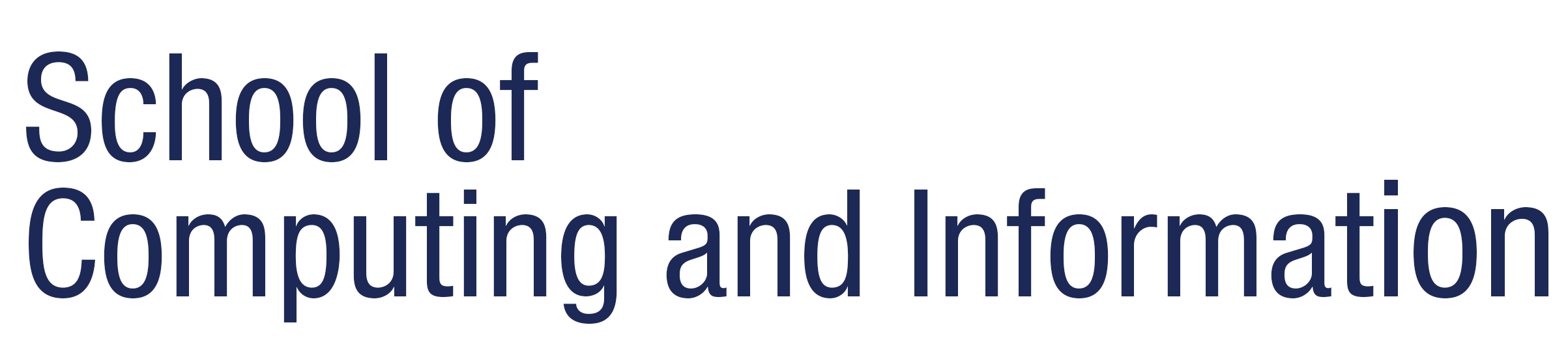
 |
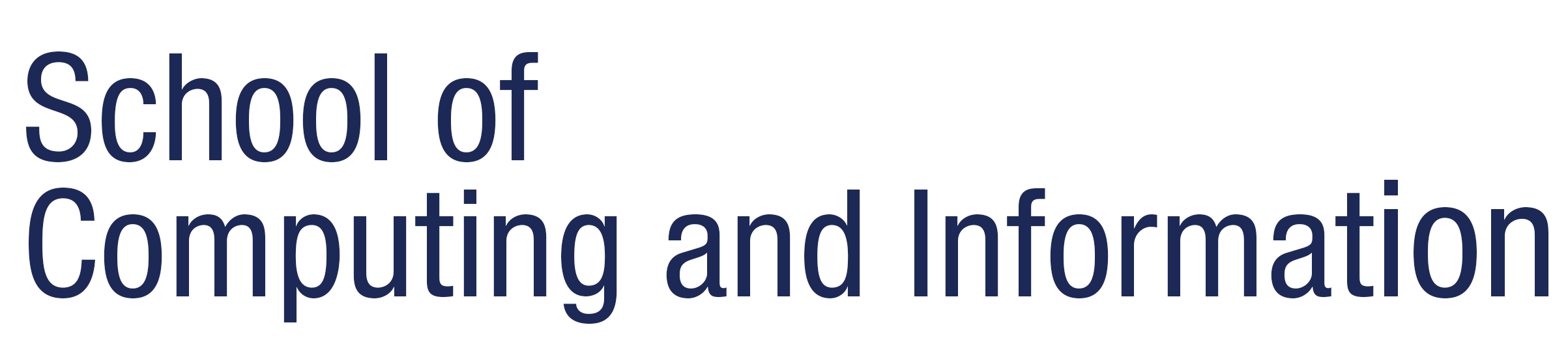 |
[ Formal Data | Course Tools | Syllabus | Course Books | Course Plan | CourseWeb | Knowledge Tree | Links ]
All course information, homeworks, assignments, etc, will be accessible from the Knowledge Tree Course Portal or Pitt CourseWeb. These two systems will also provide all interfaces for submitting your homework and projects. Below you will find some brief information about these tooks.
The key tool for the course is the Pitt CourseWeb powered by Blackboard Course Management System, a product of Blackboard, Inc. A set of course materials and tools is available on the CourseWeb course site. You need to have Pitt University Computer Account to login to CourseInfo site. Use Account Managament Page to check the status of your account. We will use CourseWeb for all communication during this course, to take quizzes and to submit solutions for the assignments.
We provide a range of online learning resources with this course to support both distance and on-site learning. These resources should be accessed through Knowledge Tree Course Portal. Knowledge Tree uses adaptive navigation support to guide you to the most relevant resources. Due to limitatioin of CourseWeb, we can't integrate Knowledge Tree into CourseWeb, so you will need to access this system separately and will be provided with a separate account.
CoMeT is the system that you will be using to select research talks to attend. All talks that the instructor considers eligible for credit will be posted to Human-Centered Computing group. Create an account in CoMeT and join this group for easy access. We also recommend to Subscribe to this group, then any talk posted to the group will be sent to you by e-mail. If you select a talk to attend please, bookmark it. I will ensure that we are not sending too many students to the same talk. Also, you will be notified about changes and cancellations of bookmarked talks. You can bookmark as many talks as you wish (and you could visit as many talks as you wish, one is the requirement), most important is to do it with the talk you plan to attend. CoMeT is adaptive and will recommend more relevant talks as you bookmark a few. Also, watch for interesting talks beyond CoMeT. If you find a relevant talk that is not posted, be the first to post it and get extra credit.
We strongly recommend you using Eclipse, one of the most popular Java IDEs used by both students and professionals. While Eclipse is relatively complicated, it is not more complicated than Microsoft Word or other high-functionality application. Use our guide or free online tutorials to locate a small subset of functionalities that you need for your work with examples and problems. Once you learn the core functionality of Eclipse, you can explore some of the useful pluguns
There are many other free and commercial IDE for Java and you are welcome to use any of them if it is something you get used to. However, if this your first IDE, we recommend Eclipse.
An alternative for Eclipse and other professional IDEs is a small set of educational IDE that are specifically developed for the needs of students learning Java. These IDEs do not have many components that students do not need while also offering some additional useful tools that the professionals do not need. As a result, many introductory classes use educational IDEs and many Java programming textbooks are written with a specific educational IDE in mind. BlueJ, jGrasp, and DrJava are among the most popular educational IDE. You are welcome to try any of these IDEs, but I would recommend jGRASP developed in Auburn University.
Copyright © 2017 Peter Brusilovsky