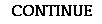<A HREF="http://www.storybook.edu ">
The first of these links to a local file called story.html, while the second link goes to a site on the WWW called storybook.edu.
As you design web pages you will find that most of the pages you will link to will be of your own creation or at least locally available, so you should always place them in the same folder as all of your other HTML documents. In this way, your links will be easy to create and you won't have problems with broken links.
Of course, you remember that most HTML tags require a closing tag and the linking anchor is no exception. The close tag is </A>. In between the open and close tags, you should place any text that you want to become "hot" or "clickable" to activate the link. When you do this, that portion of the text will be highlighted and underlined, indicating that it is a link. The actual wording of this text should, of course, reflect the nature or destination of the link clearly to the visitor. Avoid using vague linking text like "click here".
You can also make an image a clickable link by simply including the <IMG SRC="picturename.gif">in between the open and close tags of the link. In this case, the image itself will have a highlighted border and will activate the link when clicked by the visitor. Sometimes it is a good idea to also include some identifying text so that the visitor knows that the image is a link. Often the highlighting is not very obvious or the visitor is not aware that it is a link.
Imagemaps are a special form of visual link in which the image is broken up into several different "hot" or clickable links. This is particularly useful with maps or complex diagrams. Designing imagemaps is, for the time being, beyond what you are ready to do here, however.
Occasionally, and especially with very long, scrolling pages, you may wish to link to locations further down the page, thereby relieving your visitor of the burden of scrolling or to help them find a specific location on the page.
To do this, you need to create two link tags. The first of these is similar to the usual link tag, but it does include a special destination identifier called an anchor point. This identifier uses a pound sign (#) which precedes a name for the destination. Look at this example.
<A HREF="#part six">
In this case, the term "#part six" refers to an intended destination further down on the page.
The second part of this link is the <A NAME> anchor which is placed at the specific location further down on the page where the link should be aimed. <A Name"> anchor should contain the anchor tag and the name of the destination that was assigned earlier in the link tag. In this case that would be:
<A name="part six">. Notice that the pound sign (#) is not used in the NAME anchor.
You can also combine these tags to enable a visitor to link to a different part of a different page. To do this, simply include the NAME anchor in the link as shown below
<A HREF="story.html#section ten">.
and the anchor is <A name="section ten">.
Of course, now is a perfect time to try out your linking skills. Build some links between your pages (Yes you will have to make some more pages!) and even try a link or two within a page. You won't be able to make external links (Those to other places on the web) work yet because you are not on a server so far.
Linking from images
Links to destinations on the same page
Why don't you try it?