Release 8.0
A58241-01
Library |
Product |
Contents |
Index |
| Oracle8 Application Developer's Guide Release 8.0 A58241-01 |
|
This chapter discusses the procedures necessary to create and manage the different types of objects contained in a user's schema. The topics included are:
|
See Also:
Specific information is described in the following locations:
|
A table is the data structure that holds data in a relational database. A table is composed of rows and columns.
A table can represent a single entity that you want to track within your system. Such a table might represent a list of the employees within your organization or the orders placed for your company's products.
A table can also represent a relationship between two entities. Such a table could be used to portray the association between employees and their job skills or the relationship of products to orders. Within the tables, foreign keys are used to represent relationships.
Although some well designed tables might both represent an entity and describe the relationship between that entity and another entity, most tables should represent either an entity or a relationship. For example, the EMP table describes the employees in a firm, but this table also includes a foreign key column, DEPTNO, which represents the relationships of employees to departments.
The following sections explain how to create, alter, and drop tables. Some simple guidelines to follow when managing tables in your database are included; see the Oracle8 Administrator's Guide for more suggestions. You should also refer to a text on relational database or table design.
You should consider the following guidelines when designing your tables:
Before creating a table, you should also determine whether to use integrity constraints. Integrity constraints can be defined on the columns of a table to enforce the business rules of your database automatically; see Chapter 9, "Maintaining Data Integrity" for guidelines.
To create a table, use the SQL command CREATE TABLE. For example, if the user SCOTT issues the following statement, he creates a non-clustered table named EMP in his schema that is physically stored in the USERS tablespace. Notice that integrity constraints are defined on several columns of the table.
CREATE TABLE emp ( empno NUMBER(5) PRIMARY KEY, ename VARCHAR2(15) NOT NULL, job VARCHAR2(10), mgr NUMBER(5), hiredate DATE DEFAULT (sysdate), sal NUMBER(7,2), comm NUMBER(7,2), deptno NUMBER(3) NOT NULL CONSTRAINT dept_fkey REFERENCES dept) PCTFREE 10 PCTUSED 40 TABLESPACE users STORAGE ( INITIAL 50K NEXT 50K MAXEXTENTS 10 PCTINCREASE 25 );
The following sections explain how to use the PCTFREE and PCTUSED parameters to do the following:
The PCTFREE default is 10 percent; any integer from 0 to 99 is acceptable, as long as the sum of PCTFREE and PCTUSED does not exceed 100. (If PCTFREE is set to 99, Oracle puts at least one row in each block, regardless of row size. If the rows are very small and blocks very large, even more than one row might fit.)
A lower PCTFREE:
UPDATE, DELETE, and SELECT statements might need to read more blocks for a given row and because chained row pieces contain references to other pieces)
A higher PCTFREE:
In setting PCTFREE, you should understand the nature of the table or index data. Updates can cause rows to grow. When using NUMBER, VARCHAR2, LONG, or LONG RAW, new values might not be the same size as values they replace. If there are many updates in which data values get longer, increase PCTFREE; if updates to rows do not affect the total row width, then PCTFREE can be low.
Your goal is to find a satisfactory trade-off between densely packed data (low PCTFREE, full blocks) and good update performance (high PCTFREE, less-full blocks).
PCTFREE also affects the performance of a given user's queries on tables with uncommitted transactions belonging to other users. Assuring read consistency might cause frequent reorganization of data in blocks that have little free space.
If the data in the rows of a non-clustered table is likely to increase in size over time, reserve space for these updates. If you do not reserve room for updates, updated rows are likely to be chained between blocks, reducing I/O performance associated with these rows.
The discussion for non-clustered tables also applies to clustered tables. However, if PCTFREE is reached, new rows from any table contained in the same cluster key go into a new data block chained to the existing cluster key.
Indexes infrequently require the use of free space for updates to index data. Therefore, the PCTFREE value for index segment data blocks is normally very low (for example, 5 or less).
Once the percentage of free space in a data block reaches PCTFREE, no new rows are inserted in that block until the percentage of space used falls below PCTUSED. Oracle tries to keep a data block at least PCTUSED full. The percent is of block space available for data after overhead is subtracted from total space.
The default for PCTUSED is 40 percent; any integer between 0 and 99, inclusive, is acceptable as long as the sum of PCTUSED and PCTFREE does not exceed 100.
A lower PCTUSED:
A higher PCTUSED:
If you decide not to use the default values for PCTFREE and PCTUSED, use the following guidelines.
The following examples illustrate correctly specifying values for PCTFREE and PCTUSED in given scenarios.
Example3
To create a new table in your schema, you must have the CREATE TABLE system privilege. To create a table in another user's schema, you must have the CREATE ANY TABLE system privilege. Additionally, the owner of the table must have a quota for the tablespace that contains the table, or the UNLIMITED TABLESPACE system privilege.
You might alter a table in an Oracle database for any of the following reasons:
NOT NULL integrity constraint)
PCTFREE, PCTUSED)
INITRANS, MAXTRANS)
NEXT, PCTINCREASE, etc.)
When altering the column definitions of a table, you can only increase the length of an existing column, unless the table has no records. You can also decrease the length of a column in an empty table. For columns of datatype CHAR, increasing the length of a column might be a time consuming operation that requires substantial additional storage, especially if the table contains many rows. This is because the CHAR value in each row must be blank-padded to satisfy the new column length.
If you change the datatype (for example, from VARCHAR2 to CHAR), the data in the column does not change. However, the length of new CHAR columns might change, due to blank-padding requirements.
Use the SQL command ALTER TABLE to alter a table, as in
ALTER TABLE emp PCTFREE 30 PCTUSED 60;
Altering a table has the following implications:
NOT NULL constraint to a table only if the table does not contain any rows.
To alter a table, the table must be contained in your schema, or you must have either the ALTER object privilege for the table or the ALTER ANY TABLE system privilege.
Use the SQL command DROP TABLE to drop a table. For example, the following statement drops the EMP table:
DROP TABLE emp;
If the table that you are dropping contains any primary or unique keys referenced by foreign keys of other tables, and you intend to drop the FOREIGN KEY constraints of the child tables, include the CASCADE option in the DROP TABLE command, as in
DROP TABLE emp CASCADE CONSTRAINTS;
Dropping a table has the following effects:
If you want to delete all of the rows of a table, but keep the table definition, you should use the TRUNCATE TABLE command. This command is described in the Oracle8 Administrator's Guide.
To drop a table, the table must be contained in your schema or you must have the DROP ANY TABLE system privilege.
A view is a logical representation of another table or combination of tables. A view derives its data from the tables on which it is based. These tables are called base tables. Base tables might in turn be actual tables or might be views themselves.
All operations performed on a view actually affect the base table of the view. You can use views in almost the same way as tables. You can query, update, insert into, and delete from views, just as you can standard tables.
Views can provide a different representation (such as subsets or supersets) of the data that resides within other tables and views. Views are very powerful because they allow you to tailor the presentation of data to different types of users.
The following sections explain how to create, replace, and drop views using SQL commands.
Use the SQL command CREATE VIEW to create a view. You can define views with any query that references tables, snapshots, or other views; however, the query that defines a view cannot contain the ORDER BY or FOR UPDATE clauses. For example, the following statement creates a view on a subset of data in the EMP table:
CREATE VIEW sales_staff AS SELECT empno, ename, deptno FROM emp WHERE deptno = 10 WITH CHECK OPTION CONSTRAINT sales_staff_cnst;
The query that defines the SALES_STAFF view references only rows in department 10. Furthermore, the WITH CHECK OPTION creates the view with the constraint that INSERT and UPDATE statements issued against the view are not allowed to create or result in rows that the view cannot select.
Considering the example above, the following INSERT statement successfully inserts a row into the EMP table via the SALES_STAFF view:
INSERT INTO sales_staff VALUES (7584, 'OSTER', 10);
However, the following INSERT statement is rolled back and returns an error because it attempts to insert a row for department number 30, which could not be selected using the SALES_STAFF view:
INSERT INTO sales_staff VALUES (7591, 'WILLIAMS', 30);
The following statement creates a view that joins data from the EMP and DEPT tables:
CREATE VIEW division1_staff AS SELECT ename, empno, job, dname FROM emp, dept WHERE emp.deptno IN (10, 30) AND emp.deptno = dept.deptno;
The DIVISION1_STAFF view is defined by a query that joins information from the EMP and DEPT tables. The WITH CHECK OPTION is not specified in the CREATE VIEW statement because rows cannot be inserted into or updated in a view defined with a query that contains a join that uses the WITH CHECK OPTION; see page 4-13 and page 4-15 and following.
In accordance with the ANSI/ISO standard, Oracle expands any wildcard in a top-level view query into a column list when a view is created and stores the resulting query in the data dictionary; any subqueries are left intact. The column names in an expanded column list are enclosed in quote marks to account for the possibility that the columns of the base object were originally entered with quotes and require them for the query to be syntactically correct.
As an example, assume that the DEPT view is created as follows:
CREATE VIEW dept AS SELECT * FROM scott.dept;
Oracle stores the defining query of the DEPT view as
SELECT "DEPTNO", "DNAME", "LOC" FROM scott.dept
Views created with errors do not have wildcards expanded. However, if the view is eventually compiled without errors, wildcards in the defining query are expanded.
Assuming no syntax errors, a view can be created (with errors) even if the defining query of the view cannot be executed. For example, if a view is created that refers to a non-existent table or an invalid column of an existing table, or if the owner of the view does not have the required privileges, the view can still be created and entered into the data dictionary.
You can only create a view with errors by using the FORCE option of the CREATE VIEW command:
CREATE FORCE VIEW AS ...;
When a view is created with errors, Oracle returns a message that indicates the view was created with errors. The status of such a view is left as INVALID. If conditions later change so that the query of an invalid view can be executed, the view can be recompiled and become valid. Oracle dynamically compiles the invalid view if you attempt to use it.
To create a view, you must have been granted the following privileges:
CREATE VIEW system privilege to create a view in your schema or the CREATE ANY VIEW system privilege to create a view in another user's schema. These privileges can be acquired explicitly or via a role.
INSERT privilege for Scott's EMP table, you can create a view on his EMP table, but you can only use this view to insert new rows into the EMP table.
GRANT OPTION or the system privileges with the ADMIN OPTION; if not, the view owner has insufficient privileges to grant access to the view to other users.
To alter the definition of a view, you must replace the view using one of the following methods:
CREATE VIEW statement that contains the OR REPLACE option. This option is used to replace the current definition of a view but preserve the present security authorizations. For example, assume that you create the SALES_STAFF view, as given in a previous example. You also grant several object privileges to roles and other users. However, now you realize that you must redefine the SALES_STAFF view to correct the department number specified in the WHERE clause of the defining query, because it should have been 30. To preserve the grants of object privileges that you have made, you can replace the current version of the SALES_STAFF view with the following statement:
CREATE OR REPLACE VIEW sales_staff AS SELECT empno, ename, deptno FROM emp WHERE deptno = 30 WITH CHECK OPTION CONSTRAINT sales_staff_cnst;
Replacing a view has the following effects:
WITH CHECK OPTION for a view's definition is dropped.
To replace a view, you must have all of the privileges needed to drop the view, as well as all of those required to create the view.
Views can be queried in the same manner as tables. For example, to query the DIVISION1_STAFF view, enter a valid SELECT statement that references the view:
SELECT * FROM division1_staff; ENAME EMPNO JOB DNAME ------------------------------------------------------ CLARK 7782 MANAGER ACCOUNTING KING 7839 PRESIDENT ACCOUNTING MILLER 7934 CLERK ACCOUNTING ALLEN 7499 SALESMAN SALES WARD 7521 SALESMAN SALES JAMES 7900 CLERK SALES TURNER 7844 SALESMAN SALES MARTIN 7654 SALESMAN SALES BLAKE 7698 MANAGER SALES
With some restrictions, rows can be inserted into, updated in, or deleted from a base table using a view. The following statement inserts a new row into the EMP table using the SALES_STAFF view:
INSERT INTO sales_staff VALUES (7954, 'OSTER', 30);
Restrictions on DML operations for views use the following criteria in the order listed:
SET or DISTINCT operators, a GROUP BY clause, or a group function, rows cannot be inserted into, updated in, or deleted from the base tables using the view.
WITH CHECK OPTION, a row cannot be inserted into, or updated in, the base table (using the view) if the view cannot select the row from the base table.
NOT NULL column that does not have a DEFAULT clause is omitted from the view, a row cannot be inserted into the base table using the view.
SALES", ...), rows cannot be inserted into or updated in the base table using the view.
The constraint created by the WITH CHECK OPTION of the SALES_STAFF view only allows rows that have a department number of 10 to be inserted into, or updated in, the EMP table. Alternatively, assume that the SALES_STAFF view is defined by the following statement (that is, excluding the DEPTNO column):
CREATE VIEW sales_staff AS SELECT empno, ename FROM emp WHERE deptno = 10 WITH CHECK OPTION CONSTRAINT sales_staff_cnst;
Considering this view definition, you can update the EMPNO or ENAME fields of existing records, but you cannot insert rows into the EMP table via the SALES_STAFF view because the view does not let you alter the DEPTNO field. If you had defined a DEFAULT value of 10 on the DEPTNO field, you could perform inserts.
When a user attempts to reference an invalid view, Oracle returns an error message to the user:
ORA-04063: view 'view_name' has errors
This error message is returned when a view exists but is unusable due to errors in its query (whether it had errors when originally created or it was created successfully but became unusable later because underlying objects were altered or dropped).
To issue a query or an INSERT, UPDATE, or DELETE statement against a view, you must have the SELECT, INSERT, UPDATE, or DELETE object privilege for the view, respectively, either explicitly or via a role.
Use the SQL command DROP VIEW to drop a view, as in
DROP VIEW sales_staff;
You can drop any view contained in your schema. To drop a view in another user's schema, you must have the DROP ANY VIEW system privilege.
The Oracle Server allows you, with some restrictions, to modify views that involve joins. Consider the following simple view:
CREATE VIEW emp_view AS SELECT ename, empno, deptno FROM emp;
This view does not involve a join operation. If you issue the SQL statement:
UPDATE emp_view SET ename = 'CAESAR' WHERE empno = 7839;
then the EMP base table that underlies the view changes, and employee 7839's name changes from KING to CAESAR in the EMP table.
However, if you create a view that involves a join operation, such as:
CREATE VIEW emp_dept AS SELECT e.empno, e.ename, e.deptno, d.dname, d.loc FROM emp e, dept d /* JOIN operation */ WHERE e.deptno = d.deptno AND d.loc IN ('DALLAS', 'NEW YORK', 'BOSTON');
then there are restrictions on modifying either the EMP or the DEPT base table through this view, for example, using a statement such as:
UPDATE emp_dept_view SET ename = 'JOHNSON' WHERE ename = 'SMITH';
A modifiable join view is a view that contains more than one table in the top-level FROM clause of the SELECT statement, and that does not contain any of the following:
AVG, COUNT, GLB, MAX, MIN, STDDEV, SUM, or VARIANCE
UNION, UNION ALL, INTERSECT, MINUS
GROUP BY or HAVING clauses
START WITH or CONNECT BY clauses
ROWNUM pseudocolumn
A further restriction on which join views are modifiable is that if a view is a join on other nested views, then the other nested views must be mergeable into the top level view. See Oracle8 Concepts for more information about mergeable views.
The examples in this section use the familiar EMP and DEPT tables. However, the examples work only if you explicitly define the primary and foreign keys in these tables, or define unique indexes. Here are the appropriately constrained table definitions for EMP and DEPT:
CREATE TABLE dept ( deptno NUMBER(4) PRIMARY KEY, dname VARCHAR2(14), loc VARCHAR2(13)); CREATE TABLE emp ( empno NUMBER(4) PRIMARY KEY, ename VARCHAR2(10), job varchar2(9), mgr NUMBER(4), hiredate DATE, sal NUMBER(7,2), comm NUMBER(7,2), deptno NUMBER(2), FOREIGN KEY (DEPTNO) REFERENCES DEPT(DEPTNO));.
You could also omit the primary and foreign key constraints listed above, and create a UNIQUE INDEX on DEPT (DEPTNO) to make the following examples work.
The concept of a key-preserved table is fundamental to understanding the restrictions on modifying join views. A table is key preserved if every key of the table can also be a key of the result of the join. So, a key-preserved table has its keys preserved through a join.
If you SELECT all rows from EMP_DEPT_VIEW defined in "Modifying a Join View" on page 4-15, the results are
EMPNO ENAME DEPTNO DNAME LOC --------------------------------------------------------- 7782 CLARK 10 ACCOUNTING NEW YORK 7839 KING 10 ACCOUNTING NEW YORK 7934 MILLER 10 ACCOUNTING NEW YORK 7369 SMITH 20 RESEARCH DALLAS 7876 ADAMS 20 RESEARCH DALLAS 7902 FORD 20 RESEARCH DALLAS 7788 SCOTT 20 RESEARCH DALLAS 7566 JONES 20 RESEARCH DALLAS 8 rows selected.
In this view, EMP is a key-preserved table, because EMPNO is a key of the EMP table, and also a key of the result of the join. DEPT is not a key-preserved table, because although DEPTNO is a key of the DEPT table, it is not a key of the join.
Any UPDATE, INSERT, or DELETE statement on a join view can modify only one underlying base table.
The following example shows an UPDATE statement that successfully modifies the EMP_DEPT view (shown on page 4-15):
UPDATE emp_dept SET sal = sal * 1.10 WHERE deptno = 10;
The following UPDATE statement would be disallowed on the EMP_DEPT view:
UPDATE emp_dept SET loc = 'BOSTON' WHERE ename = 'SMITH';
This statement fails with an ORA-01779 error ("cannot modify a column which maps to a non key-preserved table"), because it attempts to modify the underlying DEPT table, and the DEPT table is not key preserved in the EMP_DEPT view.
In general, all modifiable columns of a join view must map to columns of a key-preserved table. If the view is defined using the WITH CHECK OPTION clause, then all join columns and all columns of repeated tables are not modifiable.
So, for example, if the EMP_DEPT view were defined using WITH CHECK OPTION, the following UPDATE statement would fail:
UPDATE emp_dept SET deptno = 10 WHERE ename = 'SMITH';
The statement fails because it is trying to update a join column.
You can delete from a join view provided there is one and only one key-preserved table in the join.
The following DELETE statement works on the EMP_DEPT view:
DELETE FROM emp_dept WHERE ename = 'SMITH';
This DELETE statement on the EMP_DEPT view is legal because it can be translated to a DELETE operation on the base EMP table, and because the EMP table is the only key-preserved table in the join.
In the following view, a DELETE operation cannot be performed on the view because both E1 and E2 are key-preserved tables:
CREATE VIEW emp_emp AS SELECT e1.ename, e2.empno, deptno FROM emp e1, emp e2 WHERE e1.empno = e2.empno;
If a view is defined using the WITH CHECK OPTION clause and the key-preserved table is repeated, then rows cannot be deleted from such a view. For example:
CREATE VIEW emp_mgr AS SELECT e1.ename, e2.ename mname FROM emp e1, emp e2 WHERE e1.mgr = e2.empno WITH CHECK OPTION;
No deletion can be performed on this view because the view involves a self-join of the table that is key preserved.
The following INSERT statement on the EMP_DEPT view succeeds:
INSERT INTO emp_dept (ename, empno, deptno) VALUES ('KURODA', 9010, 40);
because only one key-preserved base table is being modified (EMP), and 40 is a valid DEPTNO in the DEPT table (thus satisfying the FOREIGN KEY integrity constraint on the EMP table).
An INSERT statement such as
INSERT INTO emp_dept (ename, empno, deptno) VALUES ('KURODA', 9010, 77);
would fail for the same reason that such an UPDATE on the base EMP table would fail: the FOREIGN KEY integrity constraint on the EMP table is violated.
An INSERT statement such as
INSERT INTO emp_dept (empno, ename, loc) VALUES (9010, 'KURODA', 'BOSTON');
would fail with an ORA-01776 error ("cannot modify more than one base table through a view").
An INSERT cannot, implicitly or explicitly, refer to columns of a non-key-preserved table. If the join view is defined using the WITH CHECK OPTION clause, then you cannot perform an INSERT to it.
Three views you can use for modifying join views are shown in Table 4-1.
Views that involve outer joins are modifiable in some cases. For example:
CREATE VIEW emp_dept_oj1 AS SELECT empno, ename, e.deptno, dname, loc FROM emp e, dept d WHERE e.deptno = d.deptno (+);
The statement
SELECT * FROM emp_dept_oj1;
results in:
EMPNO ENAME DEPTNO DNAME LOC ------- ---------- ------- -------------- ------------- 7369 SMITH 40 OPERATIONS BOSTON 7499 ALLEN 30 SALES CHICAGO 7566 JONES 20 RESEARCH DALLAS 7654 MARTIN 30 SALES CHICAGO 7698 BLAKE 30 SALES CHICAGO 7782 CLARK 10 ACCOUNTING NEW YORK 7788 SCOTT 20 RESEARCH DALLAS 7839 KING 10 ACCOUNTING NEW YORK 7844 TURNER 30 SALES CHICAGO 7876 ADAMS 20 RESEARCH DALLAS 7900 JAMES 30 SALES CHICAGO 7902 FORD 20 RESEARCH DALLAS 7934 MILLER 10 ACCOUNTING NEW YORK 7521 WARD 30 SALES CHICAGO 14 rows selected.
Columns in the base EMP table of EMP_DEPT_OJ1 are modifiable through the view, because EMP is a key-preserved table in the join.
The following view also contains an outer join:
CREATE VIEW emp_dept_oj2 ASSELECT e.empno, e.ename, e.deptno, d.dname, d.loc FROM emp e, dept d WHERE e.deptno (+) = d.deptno;
The statement
SELECT * FROM emp_dept_oj2;
results in:
EMPNO ENAME DEPTNO DNAME LOC ---------- ---------- --------- -------------- ---- 7782 CLARK 10 ACCOUNTING NEW YORK 7839 KING 10 ACCOUNTING NEW YORK 7934 MILLER 10 ACCOUNTING NEW YORK 7369 SMITH 20 RESEARCH DALLAS 7876 ADAMS 20 RESEARCH DALLAS 7902 FORD 20 RESEARCH DALLAS 7788 SCOTT 20 RESEARCH DALLAS 7566 JONES 20 RESEARCH DALLAS 7499 ALLEN 30 SALES CHICAGO 7698 BLAKE 30 SALES CHICAGO 7654 MARTIN 30 SALES CHICAGO 7900 JAMES 30 SALES CHICAGO 7844 TURNER 30 SALES CHICAGO 7521 WARD 30 SALES CHICAGO OPERATIONS BOSTON 15 rows selected.
In this view, EMP is no longer a key-preserved table, because the EMPNO column in the result of the join can have nulls (the last row in the SELECT above). So, UPDATE, DELETE, and INSERT operations cannot be performed on this view.
In the case of views containing an outer join on other nested views, a table is key preserved if the view or views containing the table are merged into their outer views, all the way to the top. A view which is being outer-joined is currently merged only if it is "simple." For example:
SELECT col1, col2, ... FROM T;
that is, the select list of the view has no expressions, and there is no WHERE clause.
Consider the following set of views:
CREATE emp_v ASSELECT empno, ename, deptnoCREATE VIEW emp_dept_oj1 ASFROM emp;SELECT e.*, loc, d.dnameFROM emp_v e, dept dWHERE e.deptno = d.deptno (+);
In these examples, EMP_V is merged into EMP_DEPT_OJ1 because EMP_V is a simple view, and so EMP is a key-preserved table. But if EMP_V is changed as follows:
CREATE emp_v_2 ASSELECT empno, ename, deptnoFROM empWHERE sal > 1000;
then, because of the presence of the WHERE clause, EMP_V_2 cannot be merged into EMP_DEPT_OJ1, and hence EMP is no longer a key-preserved table.
If you are in doubt whether a view is modifiable, you can SELECT from the view USER_UPDATABLE_COLUMNS to see if it is. For example:
SELECT * FROM USER_UPDATABLE_COLUMNS WHERE TABLE_NAME = 'EMP_DEPT_VIEW';
might return:
OWNER TABLE_NAME COLUMN_NAM UPD ---------- ---------- ---------- --- SCOTT EMP_DEPT_V EMPNO NO SCOTT EMP_DEPT_V ENAME NO SCOTT EMP_DEPT_V DEPTNO NO SCOTT EMP_DEPT_V DNAME NO SCOTT EMP_DEPT_V LOC NO 5 rows selected.
The sequence generator generates sequential numbers. Sequence number generation is useful to generate unique primary keys for your data automatically, and to coordinate keys across multiple rows or tables.
Without sequences, sequential values can only be produced programmatically. A new primary key value can be obtained by selecting the most recently produced value and incrementing it. This method requires a lock during the transaction and causes multiple users to wait for the next value of the primary key; this waiting is known as serialization. If you have such constructs in your applications, you should replace them with access to sequences. Sequences eliminate serialization and improve the concurrency of your application.
The following sections explain how to create, alter, use, and drop sequences using SQL commands.
Use the SQL command CREATE SEQUENCE to create a sequence. The following statement creates a sequence used to generate employee numbers for the EMPNO column of the EMP table:
CREATE SEQUENCE emp_sequenceINCREMENT BY 1 START WITH 1 NOMAXVALUE NOCYCLE CACHE 10;
Notice that several parameters can be specified to control the function of sequences. You can use these parameters to indicate whether the sequence is ascending or descending, the starting point of the sequence, the minimum and maximum values, and the interval between sequence values. The NOCYCLE option indicates that the sequence cannot generate more values after reaching its maximum or minimum value.
The CACHE option of the CREATE SEQUENCE command pre-allocates a set of sequence numbers and keeps them in memory so that they can be accessed faster. When the last of the sequence numbers in the cache have been used, another set of numbers is read into the cache.
For additional implications for caching sequence numbers when using the Oracle Parallel Server, see Oracle8 Parallel Server Concepts and Administration. General information about caching sequence numbers is included in "Caching Sequence Numbers" on page 4-28.
To create a sequence in your schema, you must have the CREATE SEQUENCE system privilege. To create a sequence in another user's schema, you must have the CREATE ANY SEQUENCE privilege.
You can change any of the parameters that define how corresponding sequence numbers are generated; however, you cannot alter a sequence to change the starting number of a sequence. To do this, the sequence must be dropped and re-created.
Use the SQL command ALTER SEQUENCE to alter a sequence, as in:
ALTER SEQUENCE emp_sequenceINCREMENT BY 10 MAXVALUE 10000 CYCLE CACHE 20;
To alter a sequence, your schema must contain the sequence, or you must have the ALTER ANY SEQUENCE system privilege.
The following sections provide some information on how to use a sequence once it has been defined. Once defined, a sequence can be made available to many users. A sequence can be accessed and incremented by multiple users with no waiting. Oracle does not wait for a transaction that has incremented a sequence to complete before that sequence can be incremented again.
The examples outlined in the following sections show how sequences can be used in master/detail table relationships. Assume an order entry system is partially comprised of two tables, ORDERS (master table) and LINE_ITEMS (detail table), that hold information about customer orders. A sequence named ORDER_SEQ is defined by the following statement:
CREATE SEQUENCE order_seqSTART WITH 1 INCREMENT BY 1 NOMAXVALUE NOCYCLE CACHE 20;
A sequence is referenced in SQL statements with the NEXTVAL and CURRVAL pseudocolumns; each new sequence number is generated by a reference to the sequence's pseudocolumn NEXTVAL, while the current sequence number can be repeatedly referenced using the pseudo-column CURRVAL.
NEXTVAL and CURRVAL are not reserved words or keywords and can be used as pseudo-column names in SQL statements such as SELECTs, INSERTs, or UPDATEs.
To generate and use a sequence number, reference seq_name.NEXTVAL. For example, assume a customer places an order. The sequence number can be referenced in a values list, as in:
INSERT INTO orders (orderno, custno)VALUES (order_seq.NEXTVAL, 1032);
or in the SET clause of an UPDATE statement, as in:
UPDATE ordersSET orderno = order_seq.NEXTVAL WHERE orderno = 10112;
or the outermost SELECT of a query or subquery, as in
SELECT order_seq.NEXTVAL FROM dual;
As defined, the first reference to ORDER_SEQ.NEXTVAL returns the value 1. Each subsequent statement that references ORDER_SEQ.NEXTVAL generates the next sequence number (2, 3, 4,. . .). The pseudo-column NEXTVAL can be used to generate as many new sequence numbers as necessary. However, only a single sequence number can be generated per row; that is, if NEXTVAL is referenced more than once in a single statement, the first reference generates the next number and all subsequent references in the statement return the same number.
Once a sequence number is generated, the sequence number is available only to the session that generated the number. Independent of transactions committing or rolling back, other users referencing ORDER_SEQ.NEXTVAL obtain unique values. If two users are accessing the same sequence concurrently, the sequence numbers each user receives might have gaps because sequence numbers are also being generated by the other user.
To use or refer to the current sequence value of your session, reference seq_name.CURRVAL. CURRVAL can only be used if seq_name.NEXTVAL has been referenced in the current user session (in the current or a previous transaction). CURRVAL can be referenced as many times as necessary, including multiple times within the same statement. The next sequence number is not generated until NEXTVAL is referenced. Continuing with the previous example, you would finish placing the customer's order by inserting the line items for the order:
INSERT INTO line_items (orderno, partno, quantity)VALUES (order_seq.CURRVAL, 20321, 3);INSERT INTO line_items (orderno, partno, quantity)VALUES (order_seq.CURRVAL, 29374, 1);
Assuming the INSERT statement given in the previous section generated a new sequence number of 347, both rows inserted by the statements in this section insert rows with order numbers of 347.
CURRVAL and NEXTVAL can be used in the following places:
VALUES clause of INSERT statements
SELECT list of a SELECT statement
SET clause of an UPDATE statement
CURRVAL and NEXTVAL cannot be used in these places:
SELECT statement with the DISTINCT operator
SELECT statement with a GROUP BY or ORDER BY clause
SELECT statement that is combined with another SELECT statement with the UNION, INTERSECT, or MINUS set operator
WHERE clause of a SELECT statement
DEFAULT value of a column in a CREATE TABLE or ALTER TABLE statement
CHECK constraint
Sequence numbers can be kept in the sequence cache in the System Global Area (SGA). Sequence numbers can be accessed more quickly in the sequence cache than they can be read from disk.
The sequence cache consists of entries. Each entry can hold many sequence numbers for a single sequence.
Follow these guidelines for fast access to all sequence numbers:
When an application accesses a sequence in the sequence cache, the sequence numbers are read quickly. However, if an application accesses a sequence that is not in the cache, the sequence must be read from disk to the cache before the sequence numbers are used.
If your applications use many sequences concurrently, your sequence cache might not be large enough to hold all the sequences. In this case, access to sequence numbers might often require disk reads. For fast access to all sequences, be sure your cache has enough entries to hold all the sequences used concurrently by your applications.
The number of entries in the sequence cache is determined by the initialization parameter SEQUENCE_CACHE_ENTRIES. The default value for this parameter is 10 entries. Oracle creates and uses sequences internally for auditing, grants of system privileges, grants of object privileges, profiles, debugging stored procedures, and labels. Be sure your sequence cache has enough entries to hold these sequences as well as sequences used by your applications.
If the value for your SEQUENCE_CACHE_ENTRIES parameter is too low, it is possible to skip sequence values. For example, assume that this parameter is set to 4, and that you currently have four cached sequences. If you create a fifth sequence, it will replace the least recently used sequence in the cache. All of the remaining values in this displaced sequence are lost. That is, if the displaced sequence originally held 10 cached sequence values, and only one had been used, nine would be lost when the sequence was displaced.
When a sequence is read into the sequence cache, sequence values are generated and stored in a cache entry. These values can then be accessed quickly. The number of sequence values stored in the cache is determined by the CACHE parameter in the CREATE SEQUENCE statement. The default value for this parameter is 20.
This CREATE SEQUENCE statement creates the SEQ2 sequence so that 50 values of the sequence are stored in the SEQUENCE cache:
CREATE SEQUENCE seq2CACHE 50
The first 50 values of SEQ2 can then be read from the cache. When the 51st value is accessed, the next 50 values will be read from disk.
Choosing a high value for CACHE allows you to access more successive sequence numbers with fewer reads from disk to the sequence cache. However, if there is an instance failure, all sequence values in the cache are lost. Cached sequence numbers also could be skipped after an export and import if transactions continue to access the sequence numbers while the export is running.
If you use the NOCACHE option in the CREATE SEQUENCE statement, the values of the sequence are not stored in the sequence cache. In this case, every access to the sequence requires a disk read. Such disk reads slow access to the sequence. This CREATE SEQUENCE statement creates the SEQ3 sequence so that its values are never stored in the cache:
CREATE SEQUENCE seq3NOCACHE
To use a sequence, your schema must contain the sequence or you must have been granted the SELECT object privilege for another user's sequence.
To drop a sequence, use the SQL command DROP SEQUENCE. For example, the following statement drops the ORDER_SEQ sequence:
DROP SEQUENCE order_seq;
When you drop a sequence, its definition is removed from the data dictionary. Any synonyms for the sequence remain, but return an error when referenced.
You can drop any sequence in your schema. To drop a sequence in another schema, you must have the DROP ANY SEQUENCE system privilege.
A synonym is an alias for a table, view, snapshot, sequence, procedure, function, or package. The following sections explain how to create, use, and drop synonyms using SQL commands.
Use the SQL command CREATE SYNONYM to create a synonym. The following statement creates a public synonym named PUBLIC_EMP on the EMP table contained in the schema of JWARD:
CREATE PUBLIC SYNONYM public_emp FOR jward.emp;
You must have the CREATE SYNONYM system privilege to create a private synonym in your schema, or the CREATE ANY SYNONYM system privilege to create a private synonym in another user's schema. To create a public synonym, you must have the CREATE PUBLIC SYNONYM system privilege.
A synonym can be referenced in a SQL statement the same way that the underlying object of the synonym can be referenced. For example, if a synonym named EMP refers to a table or view, the following statement is valid:
INSERT INTO emp (empno, ename, job) VALUES (emp_sequence.NEXTVAL, 'SMITH', 'CLERK');
If the synonym named FIRE_EMP refers to a stand-alone procedure or package procedure, you could execute it in SQL*Plus or Enterprise Manager with the command
EXECUTE fire_emp(7344);
You can successfully use any private synonym contained in your schema or any public synonym, assuming that you have the necessary privileges to access the underlying object, either explicitly, from an enabled role, or from PUBLIC. You can also reference any private synonym contained in another schema if you have been granted the necessary object privileges for the private synonym. You can only reference another user's synonym using the object privileges that you have been granted. For example, if you have the SELECT privilege for the JWARD.EMP synonym, you can query the JWARD.EMP synonym, but you cannot insert rows using the synonym for JWARD.EMP.
To drop a synonym, use the SQL command DROP SYNONYM. To drop a private synonym, omit the PUBLIC keyword; to drop a public synonym, include the PUBLIC keyword. The following statement drops the private synonym named EMP:
DROP SYNONYM emp;
The following statement drops the public synonym named PUBLIC_EMP:
DROP PUBLIC SYNONYM public_emp;
When you drop a synonym, its definition is removed from the data dictionary. All objects that reference a dropped synonym remain (for example, views and procedures) but become invalid.
You can drop any private synonym in your own schema. To drop a private synonym in another user's schema, you must have the DROP ANY SYNONYM system privilege. To drop a public synonym, you must have the DROP PUBLIC SYNONYM system privilege.
Indexes are used in Oracle to provide quick access to rows in a table. Indexes provide faster access to data for operations that return a small portion of a table's rows.
Oracle does not limit the number of indexes you can create on a table. However, you should consider the performance benefits of indexes and the needs of your database applications to determine which columns to index.
The following sections explain how to create, alter, and drop indexes using SQL commands. Some simple guidelines to follow when managing indexes are included. See Oracle8 Tuning for performance implications of index creation.
With one notable exception, you should usually create indexes after you have inserted or loaded (using SQL*Loader or Import) data into a table. It is more efficient to insert rows of data into a table that has no indexes and then to create the indexes for subsequent queries, etc. If you create indexes before table data is loaded, every index must be updated every time you insert a row into the table. The exception to this rule is that you must create an index for a cluster before you insert any data into the cluster.
When you create an index on a table that already has data, Oracle must use sort space to create the index. Oracle uses the sort space in memory allocated for the creator of the index (the amount per user is determined by the initialization parameter SORT_AREA_SIZE), but must also swap sort information to and from temporary segments allocated on behalf of the index creation. If the index is extremely large, it might be beneficial to complete the following steps:
CREATE TABLESPACE command.
TEMPORARY TABLESPACE option of the ALTER USER command to make this your new temporary tablespace.
CREATE INDEX command.
DROP TABLESPACE command. Then use the ALTER USER command to reset your temporary tablespace to your original temporary tablespace.
Under certain conditions, you can load data into a table with the SQL*Loader "direct path load", and an index can be created as data is loaded; refer to Oracle8 Utilities for more information.
Use the following guidelines for determining when to create an index:
|
Note: Primary and unique keys automatically have indexes, but you might want to create an index on a foreign key; see "Concurrency Control, Indexes, and Foreign Keys" on page 9-10 for more information. |
Some columns are strong candidates for indexing. Columns with one or more of the following characteristics are candidates for indexing:
WHERE COL_X > -9.99 x 10^125
Columns with the following characteristics are less suitable for indexing:
LONG and LONG RAW columns cannot be indexed.
The size of a single index entry cannot exceed roughly one-half (minus some overhead) of the available space in the data block. Consult with the database administrator for assistance in determining the space required by an index.
A table can have any number of indexes. However, the more indexes, the more overhead is incurred as the table is altered. When rows are inserted or deleted, all indexes on the table must be updated. When a column is updated, all indexes on the column must be updated.
Thus, there is a trade-off between speed of retrieval for queries on a table and speed of accomplishing updates on the table. For example, if a table is primarily read-only, more indexes might be useful, but if a table is heavily updated, fewer indexes might be preferable.
The order in which columns are named in the CREATE INDEX command need not correspond to the order in which they appear in the table. However, the order of columns in the CREATE INDEX statement is significant because query performance can be affected by the order chosen. In general, you should put the column expected to be used most often first in the index.
For example, assume the columns of the VENDOR_PARTS table are as shown in Figure 4-1.
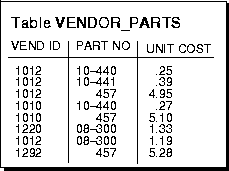
Assume that there are five vendors, and each vendor has about 1000 parts.
Suppose that the VENDOR_PARTS table is commonly queried by SQL statements such as the following:
SELECT * FROM vendor_partsWHERE part_no = 457 AND vendor_id = 1012;
To increase the performance of such queries, you might create a composite index putting the most selective column first; that is, the column with the most values:
CREATE INDEX ind_vendor_idON vendor_parts (part_no, vendor_id);
Indexes speed retrieval on any query using the leading portion of the index. So in the above example, queries with WHERE clauses using only the PART_NO column also note a performance gain. Because there are only five distinct values, placing a separate index on VENDOR_ID would serve no purpose.
You can create an index for a table to improve the performance of queries issued against the corresponding table. You can also create an index for a cluster. You can create a composite index on multiple columns up to a maximum of 16 columns. A composite index key cannot exceed roughly one-half (minus some overhead) of the available space in the data block.
Oracle automatically creates an index to enforce a UNIQUE or PRIMARY KEY integrity constraint. In general, it is better to create such constraints to enforce uniqueness and not explicitly use the obsolete CREATE UNIQUE INDEX syntax.
Use the SQL command CREATE INDEX to create an index. The following statement creates an index named EMP_ENAME for the ENAME column of the EMP table:
CREATE INDEX emp_ename ON emp(ename)TABLESPACE users STORAGE (INITIAL 20KNEXT 20k PCTINCREASE 75)PCTFREE 0;
Notice that several storage settings are explicitly specified for the index.
To create a new index, you must own, or have the INDEX object privilege for, the corresponding table. The schema that contains the index must also have a quota for the tablespace intended to contain the index, or the UNLIMITED TABLESPACE system privilege. To create an index in another user's schema, you must have the CREATE ANY INDEX system privilege.
You might drop an index for the following reasons:
When you drop an index, all extents of the index's segment are returned to the containing tablespace and become available for other objects in the tablespace.
Use the SQL command DROP INDEX to drop an index. For example, to drop the EMP_ENAME index, enter the following statement:
DROP INDEX emp_ename;
If you drop a table, all associated indexes are dropped.
To drop an index, the index must be contained in your schema or you must have the DROP ANY INDEX system privilege.
Because clusters store related rows of different tables together in the same data blocks, two primary benefits are achieved when clusters are properly used:
Some guidelines for creating clusters are outlined below. For performance characteristics, see Oracle8 Tuning.
Use clusters to store one or more tables that are primarily queried (not predominantly inserted into or updated), and for which queries often join data of multiple tables in the cluster or retrieve related data from a single table.
Choose cluster key columns carefully. If multiple columns are used in queries that join the tables, make the cluster key a composite key. In general, the same column characteristics that make a good index apply for cluster indexes; see "Index the Correct Tables and Columns" on page 4-33 for more information about these guidelines.
A good cluster key has enough unique values so that the group of rows corresponding to each key value fills approximately one data block. Too few rows per cluster key value can waste space and result in negligible performance gains. Cluster keys that are so specific that only a few rows share a common value can cause wasted space in blocks, unless a small SIZE was specified at cluster creation time.
Too many rows per cluster key value can cause extra searching to find rows for that key. Cluster keys on values that are too general (for example, MALE and FEMALE) result in excessive searching and can result in worse performance than with no clustering.
A cluster index cannot be unique or include a column defined as LONG.
Also note that clusters can reduce the performance of DML statements (INSERTs, UPDATEs, and DELETEs) as compared to storing a table separately with its own index. These disadvantages relate to the use of space and the number of blocks that must be visited to scan a table. Because multiple tables share each block, more blocks must be used to store a clustered table than if that same table were stored non-clustered. You should decide about using clusters with these trade-offs in mind.
To identify data that would be better stored in clustered form than non-clustered, look for tables that are related via referential integrity constraints and tables that are frequently accessed together using SELECT statements that join data from two or more tables. If you cluster tables on the columns used to join table data, you reduce the number of data blocks that must be accessed to process the query; all the rows needed for a join on a cluster key are in the same block. Therefore, query performance for joins is improved. Similarly, it may be useful to cluster an individual table. For example, the EMP table could be clustered on the DEPTNO column to cluster the rows for employees in the same department. This would be advantageous if applications commonly process rows, department by department.
Like indexes, clusters do not affect application design. The existence of a cluster is transparent to users and to applications. Data stored in a clustered table is accessed via SQL just like data stored in a non-clustered table.
Use a cluster to store one or more tables that are frequently joined in queries. Do not use a cluster to cluster tables that are frequently accessed individually.
Once you create a cluster, tables can be created in the cluster. However, before you can insert any rows into the clustered tables, you must create a cluster index. The use of clusters does not affect the creation of additional indexes on the clustered tables; you can create and drop them as usual.
Use the SQL command CREATE CLUSTER to create a cluster. The following statement creates a cluster named EMP_DEPT, which stores the EMP and DEPT tables, clustered by the DEPTNO column:
CREATE CLUSTER emp_dept (deptno NUMBER(3))PCTUSED 80 PCTFREE 5;
Create a table in a cluster using the SQL command CREATE TABLE with the CLUSTER option. For example, the EMP and DEPT tables can be created in the EMP_DEPT cluster using the following statements:
CREATE TABLE dept (deptno NUMBER(3) PRIMARY KEY, . . . ) CLUSTER emp_dept (deptno);CREATE TABLE emp (empno NUMBER(5) PRIMARY KEY, ename VARCHAR2(15) NOT NULL, . . . deptno NUMBER(3) REFERENCES dept) CLUSTER emp_dept (deptno);
A table created in a cluster is contained in the schema specified in the CREATE TABLE statement; a clustered table might not be in the same schema that contains the cluster.
You must create a cluster index before any rows can be inserted into any clustered table. For example, the following statement creates a cluster index for the EMP_DEPT cluster:
CREATE INDEX emp_dept_indexON CLUSTER emp_dept INITRANS 2 MAXTRANS 5 PCTFREE 5;
The cluster key establishes the relationship of the tables in the cluster.
To create a cluster in your schema, you must have the CREATE CLUSTER system privilege and a quota for the tablespace intended to contain the cluster or the UNLIMITED TABLESPACE system privilege. To create a cluster in another user's schema, you must have the CREATE ANY CLUSTER system privilege, and the owner must have a quota for the tablespace intended to contain the cluster or the UNLIMITED TABLESPACE system privilege.
To create a table in a cluster, you must have either the CREATE TABLE or CREATE ANY TABLE system privilege. You do not need a tablespace quota or the UNLIMITED TABLESPACE system privilege to create a table in a cluster.
To create a cluster index, your schema must contain the cluster, and you must have the following privileges:
CREATE ANY INDEX system privilege or, if you own the cluster, the CREATE INDEX privilege
UNLIMITED TABLESPACE system privilege
Oracle dynamically allocates additional extents for the data segment of a cluster, as required. In some circumstances, you might want to explicitly allocate an additional extent for a cluster. For example, when using the Oracle Parallel Server, an extent of a cluster can be allocated explicitly for a specific instance.
You can allocate a new extent for a cluster using the SQL command ALTER CLUSTER with the ALLOCATE EXTENT option; see the Oracle8 Parallel Server Concepts and Administration manual for more information.
Drop a cluster if the tables currently within the cluster are no longer necessary. When you drop a cluster, the tables within the cluster and the corresponding cluster index are dropped; all extents belonging to both the cluster's data segment and the index segment of the cluster index are returned to the containing tablespace and become available for other segments within the tablespace.
You can individually drop clustered tables without affecting the table's cluster, other clustered tables, or the cluster index. Drop a clustered table in the same manner as a non-clustered table-use the SQL command DROP TABLE. See "Dropping Tables" on page 4-8 for more information about individually dropping tables.
You can drop a cluster index without affecting the cluster or its clustered tables. However, you cannot use a clustered table if it does not have a cluster index. Cluster indexes are sometimes dropped as part of the procedure to rebuild a fragmented cluster index. See "Dropping Indexes" on page 4-36 for more information.
To drop a cluster that contains no tables, as well as its cluster index, if present, use the SQL command DROP CLUSTER. For example, the following statement drops the empty cluster named EMP_DEPT:
DROP CLUSTER emp_dept;
If the cluster contains one or more clustered tables and you intend to drop the tables as well, add the INCLUDING TABLES option of the DROP CLUSTER command, as in
DROP CLUSTER emp_dept INCLUDING TABLES;
If you do not include the INCLUDING TABLES option, and the cluster contains tables, an error is returned.
If one or more tables in a cluster contain primary or unique keys that are referenced by FOREIGN KEY constraints of tables outside the cluster, you cannot drop the cluster unless you also drop the dependent FOREIGN KEY constraints. Use the CASCADE CONSTRAINTS option of the DROP CLUSTER command, as in
DROP CLUSTER emp_dept INCLUDING TABLES CASCADE CONSTRAINTS;
An error is returned if the above option is not used in the appropriate situation.
To drop a cluster, your schema must contain the cluster, or you must have the DROP ANY CLUSTER system privilege. You do not have to have any special privileges to drop a cluster that contains tables, even if the clustered tables are not owned by the owner of the cluster.
The following sections explain how to create, alter, and drop hash clusters and clustered tables using SQL commands.
A hash cluster is used to store individual tables or a group of clustered tables that are static and often queried by equality queries. Once you create a hash cluster, you can create tables. To create a hash cluster, use the SQL command CREATE CLUSTER. The following statement creates a cluster named TRIAL_CLUSTER that is used to store the TRIAL table, clustered by the TRIALNO column:
CREATE CLUSTER trial_cluster (trialno NUMBER(5,0))PCTUSED 80 PCTFREE 5 SIZE 2K HASH IS trialno HASHKEYS 100000;CREATE TABLE trial (trialno NUMBER(5) PRIMARY KEY, ...) CLUSTER trial_cluster (trialno);
When you create a hash cluster, it is important that you correctly choose the cluster key and set the HASH IS, SIZE, and HASHKEYS parameters to achieve the desired performance and space usage for the cluster. The following sections provide guidance, as well as examples of setting these parameters.
Choosing the correct cluster key is dependent on the most common types of queries issued against the clustered tables. For example, consider the EMP table in a hash cluster. If queries often select rows by employee number, the EMPNO column should be the cluster key; if queries often select rows by department number, the DEPTNO column should be the cluster key. For hash clusters that contain a single table, the cluster key is typically the entire primary key of the contained table. A hash cluster with a composite key must use Oracle's internal hash function.
Only specify the HASH IS parameter if the cluster key is a single column of the NUMBER datatype, and contains uniformly distributed integers. If the above conditions apply, you can distribute rows in the cluster such that each unique cluster key value hashes to a unique hash value (with no collisions). If the above conditions do not apply, you should use the internal hash function.
Drop a hash cluster using the SQL command DROP CLUSTER:
DROP CLUSTER emp_dept;
Drop a table in a hash cluster using the SQL command DROP TABLE. The implications of dropping hash clusters and tables in hash clusters are the same as for index clusters. See page 4-40 for more information about dropping clusters and the required privileges.
Storing a table in a hash cluster is an alternative to storing the same table with an index. Hashing is useful in the following situations:
SELECT . . . WHERE cluster_key = . . . ;
In such cases, the cluster key in the equality condition is hashed, and the corresponding hash key is usually found with a single read. With an indexed table, the key value must first be found in the index (usually several reads), and then the row is read from the table (another read).
HASH IS col, HASHKEYS n, and SIZE m clauses is an ideal representation for an array (table) of n items (rows) where each item consists of m bytes of data. For example:
ARRAY X[100] OF NUMBER(8)
could be represented as
CREATE CLUSTER c(subscript INTEGER) HASH IS subscript HASHKEYS 100 SIZE 10; CREATE TABLE x(subscript NUMBER(2)), value NUMBER(8)) CLUSTER c(subscript);
Alternatively, hashing is not advantageous in the following situations:
SELECT . . . WHERE cluster_key < . . . ;
A hash function cannot be used to determine the location of specific hash keys; instead, the equivalent of a full table scan must be done to fetch the rows for the query. With an index, key values are ordered in the index, so cluster key values that satisfy the WHERE clause of a query can be found with relatively few I/Os.
In most cases, you should decide (based on the above information) whether to use hashing or indexing. If you use indexing, consider whether it is best to store a table individually or as part of a cluster; see page 4-37 for guidance.
If you decide to use hashing, a table can still have separate indexes on any columns, including the cluster key. For additional guidelines on the performance characteristics of hash clusters, see Oracle8 Tuning.
The following sections explain miscellaneous topics regarding the management of the various schema objects discussed in this chapter.
You can create several tables and views and grant privileges in one operation using the SQL command CREATE SCHEMA. The CREATE SCHEMA command is useful if you want to guarantee the creation of several tables and views and grants in one operation; if an individual table or view creation fails or a grant fails, the entire statement is rolled back and none of the objects are created or the privileges granted.
For example, the following statement creates two tables and a view that joins data from the two tables:
CREATE SCHEMA AUTHORIZATION scottCREATE VIEW sales_staff ASCREATE TABLE emp (SELECT empno, ename, sal, comm FROM emp WHERE deptno = 30 WITH CHECK OPTION CONSTRAINTsales_staff_cnstempno NUMBER(5) PRIMARY KEY, ename VARCHAR2(15) NOT NULL, job VARCHAR2(10), mgr NUMBER(5), hiredate DATE DEFAULT (sysdate), sal NUMBER(7,2), comm NUMBER(7,2), deptno NUMBER(3) NOT NULLCREATE TABLE dept (CONSTRAINT dept_fkey REFERENCES dept)deptno NUMBER(3) PRIMARY KEY, dname VARCHAR2(15), loc VARCHAR2(25))GRANT SELECT ON sales_staff TO human_resources;
The CREATE SCHEMA command does not support Oracle extensions to the ANSI CREATE TABLE and CREATE VIEW commands (for example, the STORAGE clause).
To create schema objects, such as multiple tables, using the CREATE SCHEMA command, you must have the required privileges for any included operation.
You should decide when you want to use partial and complete global object names in the definition of views, synonyms, and procedures. Keep in mind that database names should be stable and databases should not be unnecessarily moved within a network.
In a distributed database system, each database should have a unique global name. The global name is composed of the database name and the network domain that contains the database. Each schema object in the database then has a global object name consisting of the schema object name and the global database name.
Because Oracle ensures that the schema object name is unique within a database, you can ensure that it is unique across all databases by assigning unique global database names. You should coordinate with your database administrator on this task, as it is usually the DBA who is responsible for assigning database names.
An object name takes the form
[schema.]name[@database]
Some examples include the following:
emp scott.emp scott.emp@personnel
A session is established when a user logs onto a database. Object names are resolved relative to the current user session. The username of the current user is the default schema. The database to which the user has directly logged-on is the default database.
Oracle has separate namespaces for different classes of objects. All objects in the same namespace must have distinct names, but two objects in different namespaces can have the same name. Tables, views, snapshots, sequences, synonyms, procedures, functions, and packages are in a single namespace. Triggers, indexes, and clusters each have their own individual namespace. For example, there can be a table, trigger, and index all named SCOTT.EMP.
Based on the context of an object name, Oracle searches the appropriate namespace when resolving the name to an object. For example, in the statement
DROP CLUSTER test
Oracle looks up TEST in the cluster namespace.
Rather than supplying an object name directly, you can also refer to an object using a synonym. A private synonym name has the same syntax as an ordinary object name. A public synonym is implicitly in the PUBLIC schema, but users cannot explicitly qualify a synonym with the schema PUBLIC.
Synonyms can only be used to reference objects in the same namespace as tables. Due to the possibility of synonyms, the following rules are used to resolve a name in a context that requires an object in the table namespace:
When global object names are used in a distributed database (either explicitly or indirectly within a synonym), the local Oracle session resolves the reference as is locally required (for example, resolving a synonym to a remote table's global object name). After the partially resolved statement is shipped to the remote database, the remote Oracle session completes the resolution of the object as above.
See Oracle8 Concepts for more information about name resolution in a distributed database.
If necessary, you can rename some schema objects using two different methods: drop and re-create the object, or rename the object using the SQL command RENAME
If you use the RENAME command to rename a table, view, sequence, or a private synonym of a table, view, or sequence, grants made for the object are carried forward for the new name, ad the next statement renames the SALES_STAFF view:
RENAME sales_staff TO dept_30;
You cannot rename a stored PL/SQL program unit, public synonym, index, or cluster. To rename such an object, you must drop and re-create it.
Renaming a schema object has the following effects:
To rename an object, you must be the owner of the object.
The data dictionary provides many views that provide information about schema objects . The following is a summary of the views associated with schema objects:
ALL_OBJECTS, USER_OBJECTS
ALL_CATALOG, USER_CATALOG
ALL_TABLES, USER_TABLES
ALL_TAB_COLUMNS, USER_TAB_COLUMNS
ALL_TAB_COMMENTS, USER_TAB_COMMENTS
ALL_COL_COMMENTS, USER_COL_COMMENTS
ALL VIEWS, USER_VIEWS
ALL_INDEXES, USER_INDEXES
ALL_IND_COLUMNS, USER_IND_COLUMNS
USER_CLUSTERS
USER_CLU_COLUMNS
ALL_SEQUENCES, USER_SEQUENCES
ALL_SYNONYMS, USER_SYNONYMS
ALL_DEPENDENCIES, USER_DEPENDENCIES
The following query lists all of the objects owned by the user issuing the query:
SELECT object_name, object_type FROM user_objects;
The query above might return results similar to the following:
OBJECT_NAME OBJECT_TYPE------------------------- -------------------EMP_DEPT CLUSTEREMP TABLEDEPT TABLEEMP_DEPT_INDEX INDEXPUBLIC_EMP SYNONYMEMP_MGR VIEW
Column information, such as name, datatype, length, precision, scale, and default data values, can be listed using one of the views ending with the _COLUMNS suffix. For example, the following query lists all of the default column values for the EMP and DEPT tables:
SELECT table_name, column_name, data_defaultFROM user_tab_columns WHERE table_name = 'DEPT' OR table_name = 'EMP';
Considering the example statements at the beginning of this section, a display similar to the one below is displayed:
TABLE_NAME COLUMN_NAME DATA_DEFAULT---------- --------------- --------------------DEPT DEPTNODEPT DNAMEDEPT LOC ('NEW YORK')EMP EMPNOEMP ENAMEEMP JOBEMP MGREMP HIREDATE (sysdate)EMP SALEMP COMMEMP DEPTNO
When you create a view or a synonym, the view or synonym is based on its underlying base object. The _DEPENDENCIES data dictionary views can be used to reveal the dependencies for a view and the _SYNONYMS data dictionary views can be used to list the base object of a synonym. For example, the following query lists the base objects for the synonyms created by the user JWARD:
SELECT table_owner, table_nameFROM all_synonyms WHERE owner = 'JWARD';
This query might return information similar to the following:
TABLE_OWNER TABLE_NAME------------------------------ ------------SCOTT DEPTSCOTT EMP