Release 8.0.4
Part Number A56097-01
Library |
Product |
Contents |
Index |
| Oracle8 Installation Guide Release 8.0.4 Part Number A56097-01 |
|
You must perform certain post-installation steps and configure the Oracle8 system after completing the Installer session. This chapter describes the required steps, as well as some optional ones.
Log in as the root user and perform the following tasks:
During the Installer session, the Installer creates the root.sh script in the $ORACLE_HOME/orainst directory. Running the script sets the necessary file permissions for Oracle products, and performs other root-related configuration activities.
# cd $ORACLE_HOME/orainst # ./root.sh
If you have installed Oracle Parallel Server, you must run the root.sh script on every node in the cluster.
The root.sh script prompts you to confirm the environment before it performs any actions. If you need to reset the environment for any reason, terminate the root.sh script. If you terminate the script, you must re-run it; you do not need to run the Installer again.
Depending on the products you installed, messages are displayed to inform you of the progress of root.sh. You might also be prompted for user names and be given additional instructions.
| Note:
Note that the prompts for the client and server portions of Legato Storage Manager (LSM) are very similar (so don't be confused if you think you're being asked the same question twice). |
Each DBA on the system must have an account in the OSDBA group. Do not assign multiple users to the same account.
Create these UNIX accounts with your system administration utility (useradd).
Sites using the Oracle8 Server configured in a way similar to a United States NCSC C2 or European ITSEC E3 security evaluation configuration must perform this task to ensure the integrity of the Oracle software installation. This task is optional if security is not an issue.
Many files must be protected to prevent unauthorized access to secure data. The recommended file modes and ownership are as follows:
Table 4-1 summarizes the directory and file permissions for different types of files.
If you used Server Manager to create a database manually instead of using the Installer, you must ensure the system configuration is reflected in the /var/opt/oracle/oratab file.
Add an entry for each Server instance on the system in the following format:
ORACLE_SID:ORACLE_HOME:{Y|N}
where Y or N indicates whether you want to activate the dbstart and dbshut scripts (see the following task). The Installer automatically adds an entry for each database it creates.
Automating database startup is optional, but automatic shutdown is recommended, because it guards against improper shutdown of the database.
The dbshut and dbstart scripts are located in the $ORACLE_HOME/bin directory, and can be used to automate database startup and shutdown.
The dbstart and dbshut scripts reference the same entries in the oratab file, so the scripts must apply to the same set of databases. For example, you cannot have dbstart automatically start up databases sid1, sid2, and sid3, and dbshut shut down only databases sid1 and sid2. You can, however, specify that dbshut shut down a set of databases while dbstart is not used at all. To do this, include the dbshut entry in the shutdown file but omit the dbstart entry from the system startup files.
| See Also:
Check the documentation for the |
To set up the dbstart and dbshut scripts so that they are called at system startup:
/var/opt/oracle/oratab file.
Database entries in the oratab file appear in the following format:
ORACLE_SID:ORACLE_HOME:{Y|N}
where Y or N specifies whether you want the dbstart and dbshut scripts to start up and shut down the database.
dbora in the /etc/init.d directory (if it does not already exist).
dbora file (if they do not already exist). Be sure to give the full path of the dbstart utility.
# Set ORA_HOME to be equivalent to the ORACLE_HOME
# from which you wish to execute dbstart and
# dbshut
# set ORA_OWNER to the user id of the owner of the
# Oracle database in ORA_HOME
ORA_HOME=/u01/app/oracle/product/8.0.4
ORA_OWNER=oracle
if [! -f $ORA_HOME/bin/dbstart -o ! -d $ORA_HOME]
then
echo "Oracle startup: cannot start"
exit
fi
case "$1" in
'start')
# Start the Oracle databases:
su - $ORA_OWNER -c $ORA_HOME/bin/dbstart &
;;
'stop')
# Stop the Oracle databases:
su - $ORA_OWNER -c $ORA_HOME/bin/dbshut &
;;
esac
dbora by entering:
# ln -s /etc/init.d/dbora /etc/rc0.d/K10dbora # ln -s /etc/init.d/dbora /etc/rc2.d/S99dbora
Log in to the oracle account and perform the following tasks:
Update the startup files of the oracle account and the UNIX accounts of Oracle users.
If you did not define LD_LIBRARY_PATH, ORACLE_BASE, ORACLE_HOME, and ORACLE_SID in the startup file of the oracle account before installing the Oracle8 Server, do so now. Set these variables to the values you entered during the Installer session. Table 4-2 shows the default Installer values (which you might have modified).
| Environment Variable | Default Setting |
|---|---|
|
LD_LIBRARY_PATH |
There is no default setting for LD_LIBRARY_PATH. See Chapter 2, "Setting the Environment" for requirements. |
|
ORACLE_BASE |
software_mount_point |
|
ORACLE_HOME |
|
|
ORACLE_SID |
There is no default setting for ORACLE_SID. If you do not remember the value you entered, you can find it listed in the |
|
PATH |
There is no default setting for PATH. Make sure the new |
Follow the instructions for a single-instance or multiple-instance configuration as appropriate.
On a single-instance machine, include the following commands to initialize the oraenv (coraenv) file at the end of the .profile or .login file of the oracle account.
For the Bourne or Korn shell:
ORAENV_ASK=NO
. /opt/bin/oraenv
For the C shell:
set ORAENV_ASK = NO
source /opt/bin/coraenv
unset ORAENV_ASK
On a multiple-instance machine, include a list of instance names and the commands necessary to initialize the oraenv (coraenv) file at the end of the startup file of the oracle account. The value of ORACLE_SID you defined before the Installer session is the default instance name.
For the Bourne or Korn shell:
SIDLIST='awk -F:'/^[^#]/{printf "%s",$1}'/var/opt/oracle/oratab'
echo "SIDs on this machine are $SIDLIST"
ORAENV_ASK=
. /opt/bin/oraenv
For the C shell:
set sidlist=`awk -F:'/^[^#]/{printf"%s",$1}'/var/opt/oracle/oratab`
echo "SIDs on this machine are $sidlist"
unset ORAENV_ASK sidlist
source /opt/bin/coraenv
To create the same environment for all Oracle users, update each user startup file to include:
/opt/bin and $ORACLE_HOME/bin in the PATH statement
. /opt/bin/oraenv
(or source /opt/bin/coraenv for C shell users)
The Oracle8 Server release which this installation guide accompanies might include software patches that must be applied to the Server or other products. If patches are provided, apply them according to the instructions in the patch release notes.
Oracle initialization parameters determine the character of an Oracle8 Server instance and its connection to a database. Initialization parameters can be divided into two groups:
Configuration parameters define the relationship between the database and its environment and are specified in the configdb_name.ora file. Tuning parameters determine the variable characteristics of an Oracle8 Server instance, and are specified in the initsid.ora file.
The Installer creates the initsid_0.ora file, which does not contain information on rollback segments but is otherwise identical to the default initsid.ora file in the distribution. Though rollback segments are active and online at this point, they are not listed in the initsid_0.ora file. The initsid_0.ora file remains active until you shut down the instance. The next time you start up the instance, the default initsid.ora file is activated.
The default initsid.ora file shipped with the distribution is located in the $ORACLE_BASE/admin/sid/pfile directory. The file contains settings for small, medium, and large databases, with the settings for medium and large databases commented out. The size settings are relative to each other, but do not represent an empirical size of the database.
You can modify the initialization parameters in the initsid.ora (not initsid_0.ora) with a UNIX text editor. You can activate the modified initsid.ora file by shutting down and restarting the database.
Do not use symbolic character representations such as question marks (?) for ORACLE_HOME in parameter files.
Perform the product-specific steps as necessary for your installation.
If you want to access online documentation before you configure your Oracle installation, instructions for accessing that documentation are on page 4-22. It is not necessary to read product documentation before completing the configuration tasks in this manual, but more sophisticated tuning requires information in the product documentation.
The Oracle ConText Cartridge requires a significant amount of database space. If you intend to install the ConText Cartridge, take the following space requirements into account:
| Item | Size |
|---|---|
|
ConText Data Dictionary1 |
5 MB |
|
ConText Proper Names Table2 |
140 MB |
|
ConText Demonstration Tables2 |
negligible |
|
1 Required for the ConText Cartridge 2 Optional with ConText Cartridge |
|
Use the following procedure to install and configure the ConText Cartridge:
| See Also:
Oracle8 SQL Reference for information on creating tablespaces. |
initsid.ora file after completing the Installer session:
These steps are performed by the Installer when the Create Database Objects option is selected.
SVRMGR> @ORACLE_HOME/rdbms/admin/utlrefld.sql
SVRMGR> create user ORDSYS identified by <ORDSYS password>;
SVRMGR> grant connect,resource,create library to ORDSYS;
SVRMGR> connect ORDSYS/<ORDSYS password> SVRMGR> @ORACLE_HOME/ord/ts/admin/ordtinst.sql
Execute privileges will be granted to PUBLIC for all Time Series types and packages.
Recovery Manager is an automated recovery utility that is installed as part of the Oracle8 Server. It stores information in a recovery catalog in a separate Oracle8 database. This second Oracle8 Server should be installed on a separate machine to provide maximum fault resistance.
| Note:
Recovery Manager can also be used in a restricted mode without a recovery catalog, if the installation and maintenance of a second Oracle8 Server is impractical. |
Perform the following steps if you want to create a recovery catalog:
If you choose not to write a custom script to create the database, create the default database with the Installer. The default database is adequate for the recovery catalog.
catrman.sql script in the $ORACLE_HOME/rdbms/admin directory. Run the script using Server Manager line mode (not using SQL*Plus).
Servers configured with MTS require a higher setting for the initialization parameter SHARED_POOL_SIZE. If you specified MTS during the Installer session, you should raise SHARED_POOL_SIZE in the initsid.ora file. In general, you should add 1 KB for each anticipated concurrent user.
The Installer creates identical installations on each node of the cluster, but you must run the root.sh script on each node, individually.
During normal operation, the OGMS daemon creates trace files in the /tmp/.ogms directory. Files in this directory are used for diagnostics and must not be deleted while OGMS is active.
Although the Installer can start up a database in shared mode, only one instance is started during installation. You must start up the other Oracle instances using Server Manager after installation is complete.
The configuration files ottcfg.cfg and pcscfg.cfg in $ORACLE_HOME/precomp/admin must be customized for your environment before using Pro*C. Use a text editor of your choice to delete the shipped contents of these files and customize them to your environment.
Configuring your Oracle network is beyond the scope of this manual, and is covered in detail in the Oracle Net8 Administrator's Guide. However, to configure a minimal network before exploring the new features in Net8, use the following procedure:
listener.ora file for the Server and places it in the $ORACLE_HOME/network/admin/ directory. The file specifies a TCP/IP listener on port number 1521. Check the status of the listener.
$ lsnrctl status
If the listener is running, the output of the lsnrctl status command will be similar to the following:
Connecting to (ADDRESS=(PROTOCOL=IPC)(KEY=PNPKEY))
tnsnames.ora file for client machines. The Net8 Assistant is in the $ORACLE_HOME/bin directory.
Figure 4-1 shows the Net8 Assistant. To begin creating a tnsnames.ora file, select the Service Names icon and the Create button (the plus sign in the tool bar).
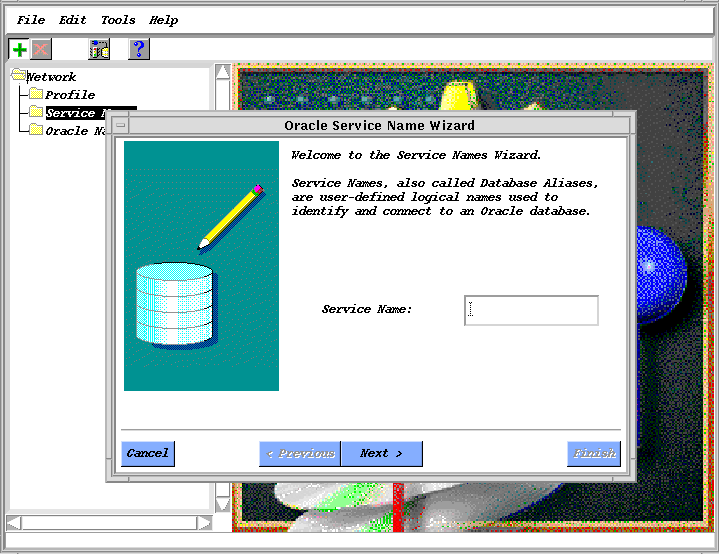
tnsnames.ora file, copy it to the $ORACLE_HOME/network/admin directories of client machines.
$ sqlplus username/password@service_name
At this point you have established network connectivity over TCP/IP. For more advanced network configuration, refer to the Oracle Net8 Administrator's Guide.
Post Installation Steps for Legato Storage Manager (LSM)
Legato Storage Manager installation is done via the root.sh script. Note that the prompts for the client and server portions of LSM are very similar, so do not be confused if you think you are being asked the same question twice.
root.sh has completed the LSM installation, verify that all the required packages were installed:
# pkginfo | grep -i LSM application ORCLclnt LSM (Backup/Recover) Client application ORCLman LSM (Backup/Recover) Man application ORCLnode LSM (Backup/Recover) Storage Node application ORCLserv LSM (Backup/Recover) Server
Oracle Names Server is installed automatically with Oracle Net8. If you want to configure your network to use Oracle Names Server, do the following:
sqlnet.ora and names.ora.
/etc/hosts file of all network nodes.
Perform the following steps after installing any Oracle protocol adapter.
root user and add a line similar to the following in the system startup file:
On Solaris 2.x, the startup file is /etc/init.d/dbora.
tnsnames.ora file).
$ svrmgrl
SVRMGR> CONNECT username/password@service_name
Start the ntisbsdm executable before starting the Net8 listener:
$ ntspxctl ntspxctl> startup
Command output confirms the status of the executable.
root user and add a line similar to the following in the system startup file:
The above entry is optional, the default is:
/tmp/opsdlog
On Solaris 2.x, the startup file is /etc/init.d/dbora.
conf, and install on each node. This file contains parameters describing the configuration of OPS instances and related services. For more information, refer to the Oracle Parallel Server Management Configuration Guide for UNIX.
The Oracle Intelligent Agent uses the Simple Network Management Protocol (SNMP). You must configure Oracle SNMP support before starting the Intelligent Agent. Note that all the configuration files for the following steps are located in the $ORACLE_HOME/network/snmp/peer directory.
In the CONFIG.master file, make the following change:
MANAGER.
ipaddr field, coded as 130.35.10.210, to the IP address or hostname of the machine where you want SNMP trap messages sent.
You can also make other changes to the CONFIG.master file, as documented within the file.
where hostname_or_IP_address represents the local machine's IP address.
CONFIG.encap file, you can optionally modify the port number, which is set to 1161 in the default file. If you modify the port number, you must also modify the port number for NEW_SNMPD_PORT in the start_peer script.
NEW_SNMPD_PORT is the port on which the snmpd agent (the native Solaris 2.x SNMP agent) listens. Make sure this is the same port as specified in the CONFIG.encap file. NEW_TRAPD_PORT is the PEER encapsulator port to which the snmpd agent sends traps.
NEW_SNMPD_PORT and NEW_TRAPD_PORT in the start_peer script must have different port numbers. You may also modify the NEW_TRAPD_PORT port number.
The start_peer script contains a line like the following:
SNMPD = snmpd_executable_path
If the snmpd executable on your system is not in the location indicated by the start_peer script, edit snmpd_executable_path to indicate the correct location of the snmpd executable.
Perform the following steps to start the SNMP components:
master_peer, encap_peer, and snmpd, are not running:
$ ps -aef | grep peer
If any of the components are running, log in as the root user and use the kill command to terminate the processes before proceeding.
root user, run the start_peer script to start the PEER master agent, PEER encapsulator, and native Solaris 2.x SNMP agent:
| Warning:
If you do not have the native Solaris 2.x SNMP agent on your system, you must not use the PEER Encapsulator. To start the master agent only, run |
Configuration and startup of the database subagent (the Oracle Intelligent Agent) is described in the Oracle Enterprise Manager Configuration Guide.
If you are unable to start up OSS after installing it, check the $ORACLE_HOME/orainst/install.log file for possible errors during installation.
If you install OSS in a subsequent Installer session, you must create the OSS Repository manually. Follow the instructions in the Oracle Net8 README file to do this.
Documentation is installable in HTML or PDF (Adobe Acrobat) formats. To access the documentation, open the welcome.htm or index.pdf file at the top of your documentation hierarchy. The Installer installs documentation files according to the following rules:
$ORACLE_BASE/doc directory.
$ORACLE_HOME/doc directory.
You can also access documentation directly from the CD-ROM.
| See Also:
Information on accessing documentation directly from CD-ROM is in the insert for the Documentation CD-ROM. |
Two browsers are provided with your Oracle distribution, one for character mode and one for Motif. You can install and use these browsers if you do not have one available on your system.
To install the browsers, run the Installer, specifying the Oracle Online Text Viewer at the Software Asset Manager screen. The Installer places the viewers under the $ORACLE_HOME/orainst directory as gtr (Motif) and gtrc (character mode).
To invoke a browser, change to the $ORACLE_HOME/orainst directory and enter the following:
$ ./oraview
The oraview script invokes the appropriate browser for your environment.